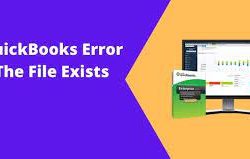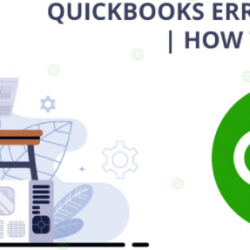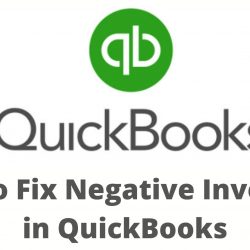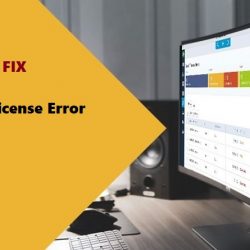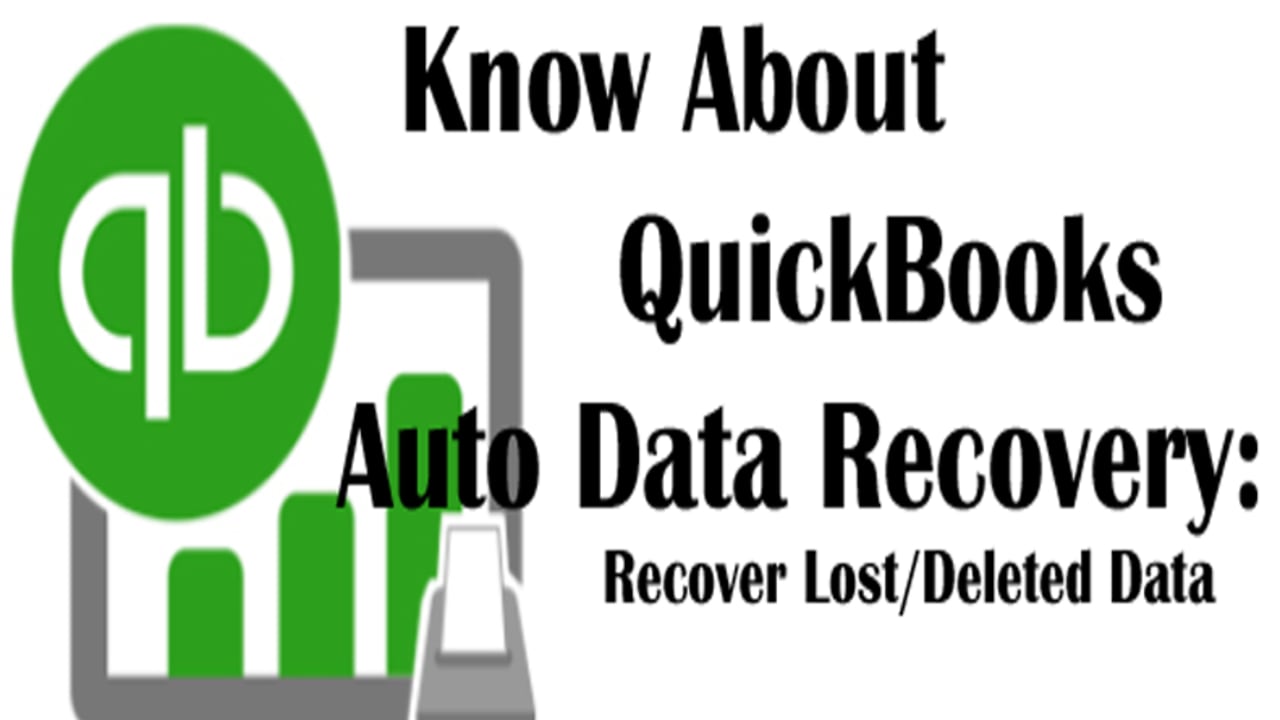You all are quite familiar with how astonishing the Quickbooks software is. The frequently released updates and other additional advanced features have made it the universal management software used by users across the world. Still, with all the well-equipped features, it is still not accepted by many users due to the existence of errors and other glitches in the software. These errors can be seen when you try installing or updating the Quickbooks application software. These errors and bugs also include network errors, company file errors, etc. But you must not worry as we are here for you to resolve every kind of error you are facing right now. We will take the assistance of the Quickbooks Component Repair Tool that will easily help you get rid of all the Quickbooks Installation Errors.
You might not be very much familiar with this tool but with this article, you will get to know each and every significant detail associated with the QuickBooks Component Repair Tool. Be with us and we will learn together. 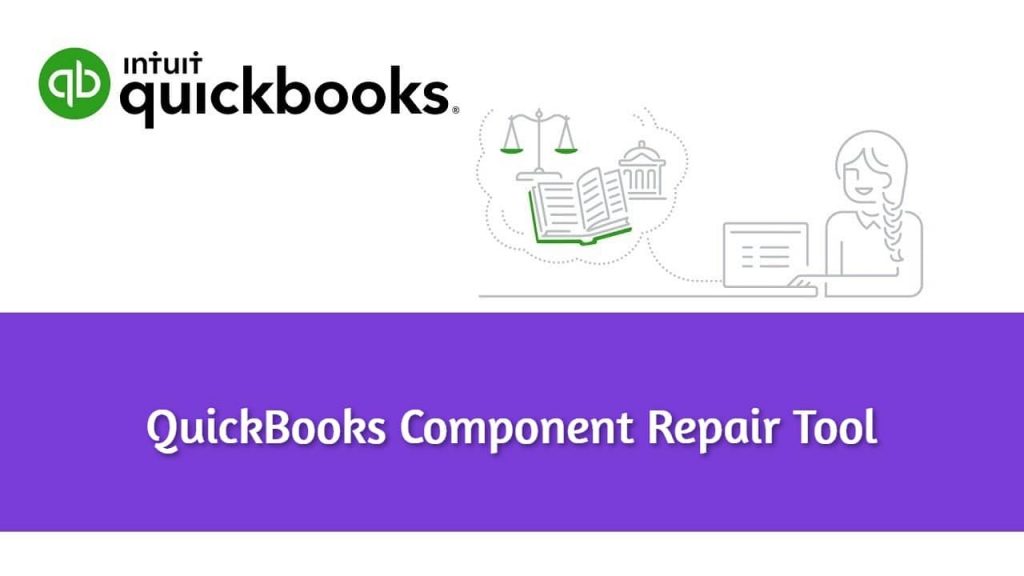
Quickbooks Component Repair Tool: Introduction
It is software designed by Intuit for detecting and troubleshooting installation errors and issues and other Microsoft component-related glitches. Some of the errors and issues that can be easily removed from the system by making use of this powerful tool are as follows.
Update Errors:
- Quickbooks Update Error Code 15106
- Update Error 15223 QuickBooks
- QBs Update Error 403
- QBs Update Error 20
- Error Code 6189 and 816
- Quickbooks Update Error 15270
- Quickbooks Error 179
- QBs Error 6123
Other Issues:
- QuickBooks installation errors
- Microsoft.NET Component Framework issue
- Microsoft related components glitches
- Microsoft Visual Issue
- QuickBooks Error 1603 Bug
- Microsoft MSXML Component glitch issue
Quickbooks Component Repair Tool Download and Install
We have provided the stepwise procedure to download and install QuickBooks component Repair Tool Windows 10.
- Firstly, exit all the QuickBooks-related windows.
- Go to Intuit’s official site and start downloading the Quickbooks Component Repair Tool.
- In a few moments’ time, it will be downloaded.
- After this, open the .exe file and you will enter the installation setup.
- Click on Next and accept the terms and conditions along with the license agreement.
- Do as per the on-screen instructions and finish the installation process.
- Lastly, you must reboot the computer system.
Using Quickbooks Component Repair Tool
You can make use of this tool to remove almost all the components and installation-related errors and issues.
Step 1: Troubleshoot the .Net Framework errors
The .Net framework is one of the important components that are quite necessary for the smooth functioning of the Quickbooks Desktop software. So, you can now imagine what will happen if this framework does not function properly.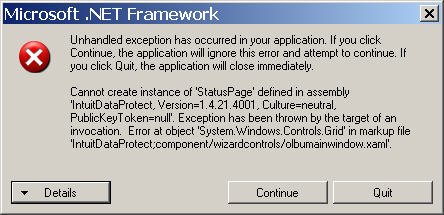
- Firstly, you are required to download and install the component repair tool as told above.
- After a successful download, the user will have to save it on the local desktop folder.
- Access the tool and it will find any type of .Net framework issue automatically.
- Wait for some time until the tool is finished with its process.
- Lastly, if any error or issue is to be identified, then you will be required to click on it to start the repairing process.
Step 2: Modify Microsoft MSXML
There are many times when the process of the QuickBooks installation fails. It generally occurs due to the existence of the damaged Microsoft MSXML component. Follow these step-by-step instructions below to perform this process.
- Firstly, you have to register the MSXML.dll file.
- After this, delete the MSXML 6.0 version. You are now required to install it again in the system.
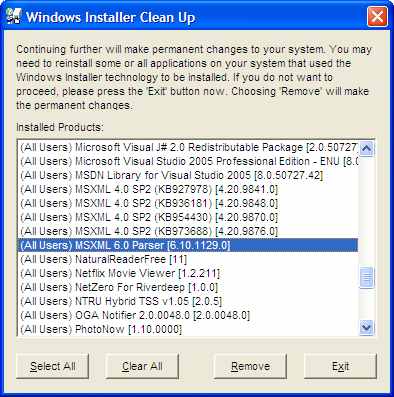
- Now, you need to remove MSXML 6.0 Service Pack 1 and also reinstall it in the system.
- As you are done with the above steps, start the repair of the MSXML 6.0 file via the use of the QBs component repair tool.
Final Words
In this post, we have tried to bring together all the essential aspects of the QuickBooks Component Repair Tool including its download, installation, and how to use it to resolve any type of installation errors that can occur in the QuickBooks software. We hope you are satisfied with our content and got the valuable information that you were looking for. In case you need any more information, you can go through the other QUickBooks-related articles on our website.