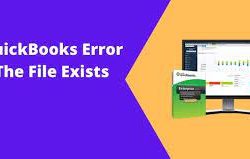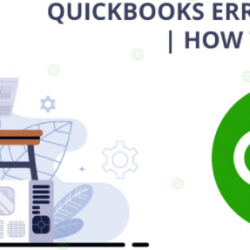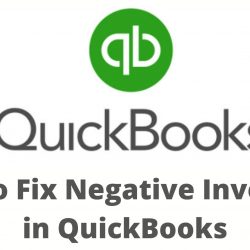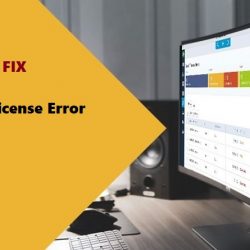The Microsoft .Net framework is quite an essential component that is vital for the working of the Quickbooks software. The Quickbooks .NET framework error generally exists when the .net framework component is corrupted or has some issues in its functioning. Well, it is always good in maintaining this framework as this will aid you in preventing .net framework-related errors from occurring in the future.
In this post, we will talk about all the ways to troubleshoot the QuickBooks Error 1935 .net framework. So, be ready to learn with us. Here we go.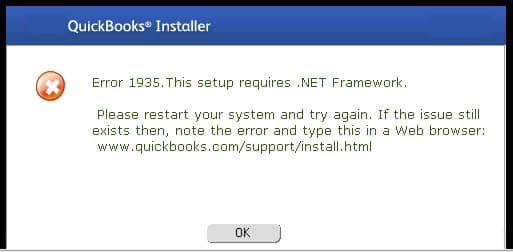
Ways to Fix Quickbooks Microsoft.net Framework Error
We have given the solutions of Quickbooks .NET framework error for all the versions of windows. You need to choose the solutions as per the type of windows you are using.
Fix Microsoft.net Framework: Windows 8 and 10
You can easily resolve the Quickbooks 2016 .net framework error for windows 8, 8.1, and 10, through the below steps.
- Firstly, exit all the running programs on your computer system.
- Click on the Start menu.
- In the search field, write up Control Panel. The list of results will come and you need to choose Control Panel from it.
- Within the control panel, choose the option Programs and Features and then select Uninstall a Program.
- After this, you need to click on the Turn Windows features on or off.
- Next, go for the .NET Framework in the list and verify the settings for .NET Framework 4.X and .NET Framework 3.5 SP1.
Below are the different situations and versions of the QuickBooks Error Net framework.
Check the settings of .NET Framework 4.5 (or later)
There will arise two situations that you need to have a look at. We have given the solutions for both of them.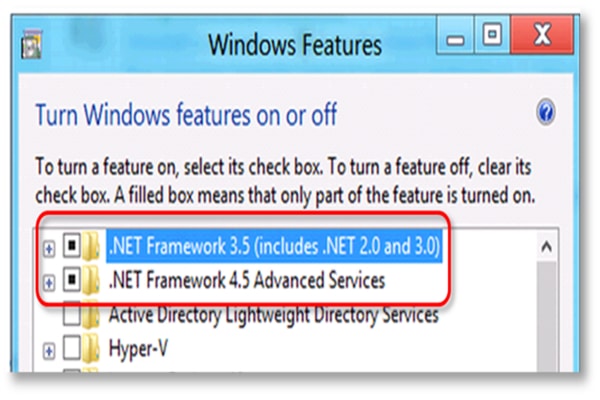
If the checkbox of .NET Framework 4.5 has not been marked:
- For this scenario, you need to switch on the .NET Framework 4.5 by marking on the checkbox.
- Then click on the option OK and all the changes will be saved.
- Reboot your PC now.
If the checkbox of .NET Framework 4.5 has been marked:
- In this situation, you need to switch off the .NET Framework 4.5 by marking the checkbox. Then click on the option OK and all the changes will be saved.
- You now need to restart your system.
- When the restart is finished, turn on the .NET Framework. You can do that by carrying out the process mentioned above.
Check the settings of .NET Framework 3.5 SP1
There will arise two situations that you need to have a look at. We have given the solutions for both of them.
If the checkbox of .NET Framework 3.5 SP1 has not been marked:
- Go to the checkbox and turn on the Framework.
- Now, choose the option OK and save all the changes.
- Lastly, restart the computer.
If the checkbox of .NET Framework 3.5 SP1 has been marked:
- Switch off .NET Framework 3.5 SP1 by clicking on the checkbox.
- Tap on OK for saving the changes and then, reboot the system.
- Lastly, switch on the framework again.
Fix Quickbooks .net framework Error: Windows 7
The steps below will guide you on how you can fix the Quickbooks .NET framework error in Windows 7.
- At first, exit all the running programs on your computer system.
- Click on the Start menu.
- In the search field, write up Control Panel. The list of results will come and you need to choose Control Panel from it.
- Within the control panel, choose the option Programs and Features and then select Uninstall a Program.
- After this, you need to click on the Turn Windows features on or off.
- Next, go for the .NET Framework in the list and verify the settings for .NET Framework 4.5 and .NET Framework 3.5 SP1.
You Might Also Like, Troubleshoot Quickbooks Web Connector Error QBWC1085
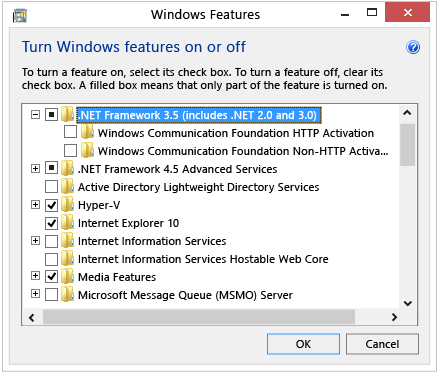
Check the Settings of .NET Framework 3.5 SP1:
For different situations, you need to perform the following steps given below.
If the Framework has not been marked:
- For this scenario, you need to switch on the .NET Framework 3.5 SP1 by marking on the checkbox.
- Then click on the option OK and all the changes will be saved.
- Reboot your PC now.
If the .NET Framework checkbox is marked:
- Turn off .NET Framework 3.5 SP1 by clicking on the checkbox.
- Hit OK for saving the changes and then, restart the computer system.
- Lastly, turn on the framework again.
Check the Settings of .NET Framework 4.5:
- Firstly, you need to choose Microsoft .NET Framework 4.5 (or later) from the tab Programs and Features under the Control Panel.
- Do a right-click and choose the options Uninstall/Change.
- Now, choose the options Repair and tap on Next.
- To proceed, do as per the instructions on the screen.
- Restart the PC now for saving all the made changes.
- Launch Quickbooks and verify whether the error still prevails or not.
Conclusion
With this article, we have tried to assist you in every possible way to fix Quickbooks .net framework error. Hope you are no longer in any trouble and our article was of use to you. Do read our other QBs posts on our website.